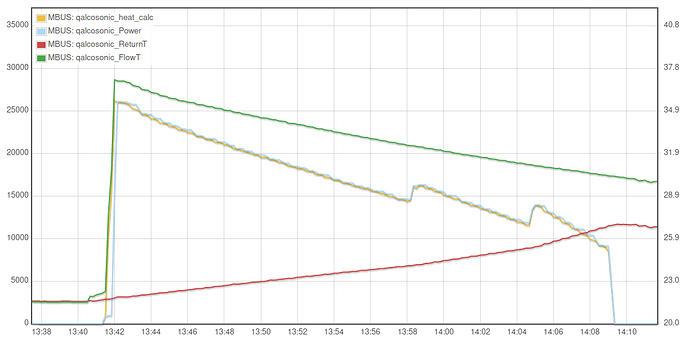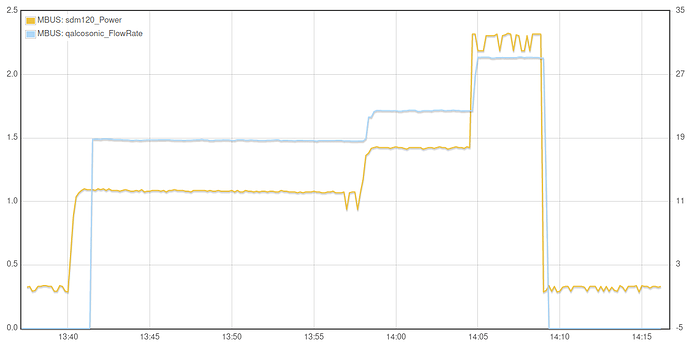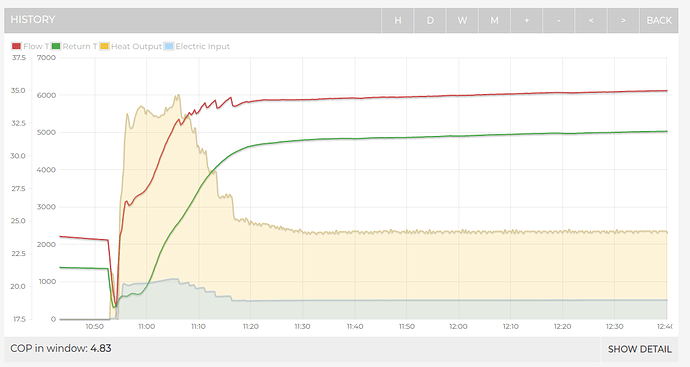Note: For anyone coming to this post interested in a more introductory post on heat pump monitoring please see the heat pump monitoring guide here: Heat Pump Monitoring - Guide | OpenEnergyMonitor This post documents continued development of the concepts and tools discussed there.
I’ve been putting together a new variant of a heat pump monitor that uses MID metering for both the electrical input and heat output of the heat pump. This particular kit is for Richard Boyd (@boydo).
Rather than use a Modbus reader to read from a SDM120-Modbus meter and an MBUS reader for the heat meter as I had been doing, it is of course possible to use a single MBUS reader to read from more than one MBUS meter (including the MBUS version of the SDM120), which both reduces cost and makes assembly of the kit in an enclosure a bit neater and easier.
To facilitate reading from multiple MBUS meters using an MBUS reader attached to a RaspberryPi 3a running EmonHub, I needed to modify the EmonHubMBUSInterfacer to support reading from multiple meters. This is now working and available for testing in a dedicated development branch of EmonHub called mbus_multiple_meters: GitHub - openenergymonitor/emonhub at mbus_multiple_meters
To use this branch, SSH into your emonSD based RaspberryPi setup, navigate to the emonhub directory and change the branch:
cd /opt/openenergymonitor/emonhub
git pull
git checkout mbus_multiple_meters
Open emonhub.conf in an editor or via the emoncms emonhub config interface
sudo nano /etc/emonhub/emonhub.conf
Change or add a configuration for the MBUS interfacer, the following gives an example for reading from an SDM120-MBUS electricity meter AND Qalcasonic E3 heat meter.
Note that ‘validate_checksum = False’ is required for the SDM120 for some reason as the checksums seem to only be valid occasionally.
The MBUS address of one of thes meters needs to be changed so that each meter is on a unique MBUS address
[[MBUS]]
Type = EmonHubMBUSInterfacer
[[[init_settings]]]
device = /dev/ttyAMA0
baud = 2400
[[[runtimesettings]]]
pubchannels = ToEmonCMS,
read_interval = 10
validate_checksum = False
nodename = MBUS
[[[[meters]]]]
[[[[[sdm120]]]]]
address = 2
type = sdm120
[[[[[qalcosonic]]]]]
address = 1
type = qalcosonic_e3
Restart emonhub:
sudo systemctl restart emonhub
Test setup
On the desk here I have a Qalcosonic E3 heat meter with MBUS output (courtesy of Richard Boyd) in a test loop so that I can measure water flow, a SDM120-MBUS electricity meter and my RaspberryPi 3a+ based MBUS reader and DS18B20 temperature sensor input development board. Care taken with all of the mains wiring of course.
A closer look at the heat pump monitor board with the MBUS reader sitting on top of a base board that then sits on top of the RaspberryPi 3a+. 2x DS18B20 sensors connect in at the top-right and the MBUS meters connect in just below that (grey wires):
Sensors and USB power disconnected:
I am doing a small run of these MBUS reader and heat pump monitor base boards and can supply these together with an enclosure, gland, RaspberryPi 3a+ and emonSD SD card. If this of interest please contact me via the OpenEnergyMonitor shop email: [email protected] referencing this forum post. As this is a custom item and made to order, the lead times are a bit longer than our usual kit, depending on stock and my availability at the time 
Test output data
Flow and return temperatures and ‘heat output’ as measured using the setup above (the flow temperature sensor is placed in a warm glass of water here for testing):
Electricity consumption measured by the SDM120-MBUS meter and heat meter flow rate:
Heat pump monitoring
If the above was connected up to a heat pump, we could use the emoncms heat pump monitor app to explore the performance of the heat pump in a lot of detail e.g:
Hope that’s interesting or useful for now, I will merge the changes to the EmonHub MBUS interfacer into the master branch soon and update this post once I’ve done that.