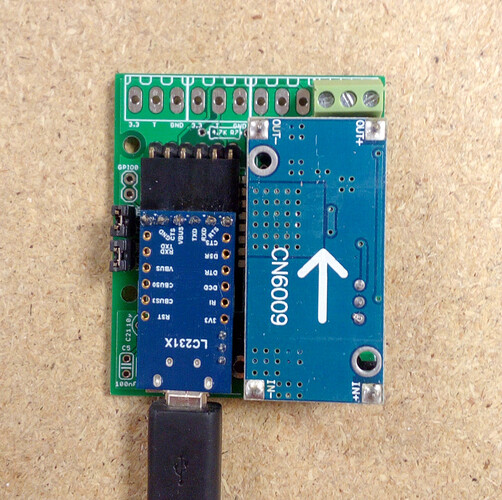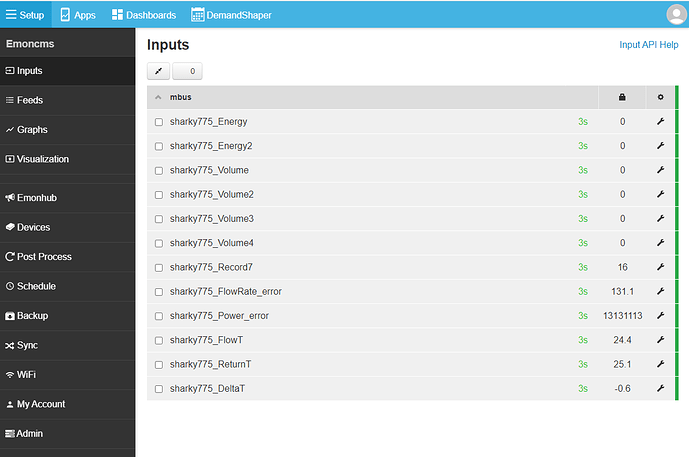According to the Sharky 775 manual it seems the default address id is 0x2F (or 47).
I would not go any higher than 164, a brief look at the emonhub mbus interfacer code starting from L61 and working backwards, all the values used when that line is called are hardcoded except for one, the address. Since bytes can only be 0-255 (I’ve no idea why the later error line says 0-256?) and that address is summed with a hardcoded 0x5B (91) immediately prior to line 61, it can only really be 0-164 or it will become higher than 255 and not fit the data frame.
Is that just three values you’ve tried 0, 256 and 80? And that 80 is what the unit shows as “primary address”?
From the manual
2.6 Addressing
The meter can be addressed using two addressing variants: with a logic address (primary address)
or by using a filter via its ex works identification (secondary address)
the latter “ex works identification” being the “MBus ID = 0x2F” I’d presume.
I don’t use MBus and I haven’t read the whole manual as I don’t own a Sharky 775, so please forgive me if my suggestion of trying address = 47 fails or indeed if you have already tried that.
 Thank you
Thank you