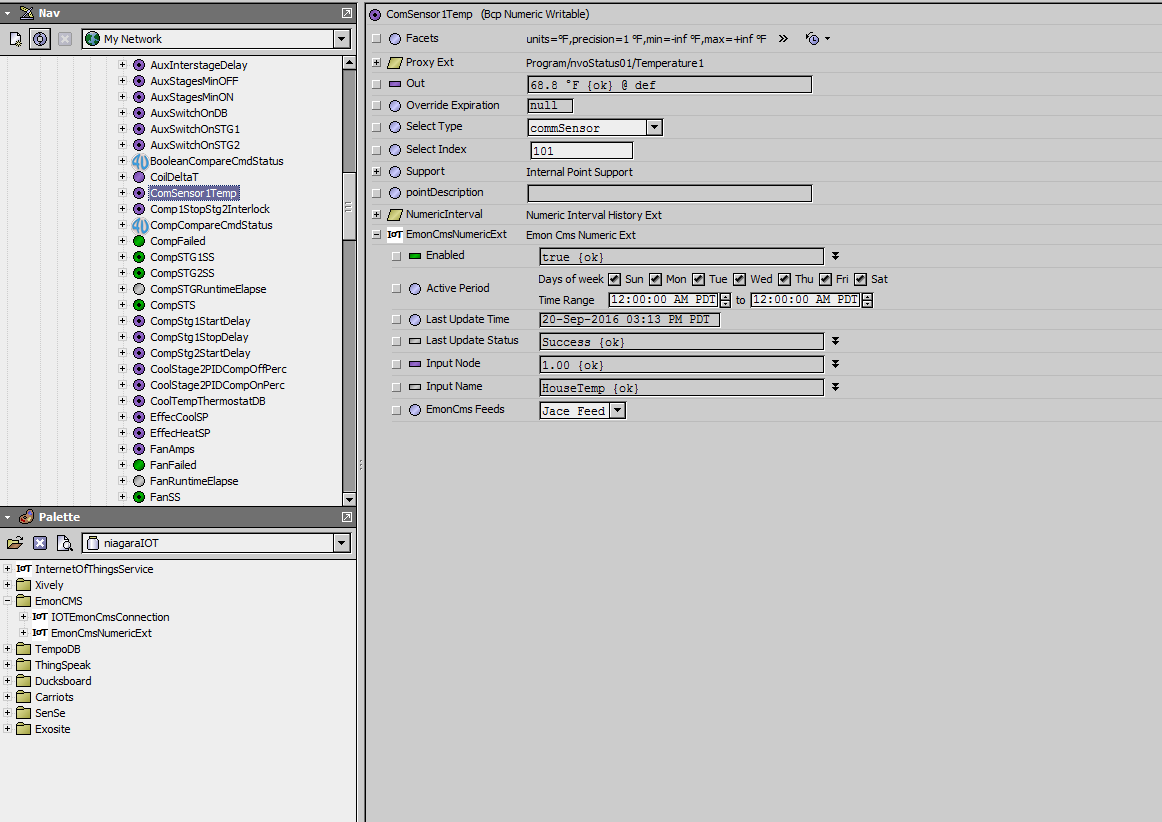Wanted to give back to the community, emoncms has been amazing for my application, and time will tell how stable it is, and etc.
I started this topic/tutorial for someone who wants to use emoncms to better visualize their data from a Niagara AX Jace/Supervisor for their client or them selves, like I have.
I used the niagaraIOT.jar from sourceforge to get data to emoncms. This module has been greated by Mike Arnott who started the NiagaraAXCommunity module on sourceforge. All credit goes to him.
I have tested this on Niagara AX 3.7 on a JACE 6E. Not much documentation is available from the developer, but big props for the module, I will do my best to cover the steps to get it up and running.
Very simple to install, download the niagaraAxIOT.jar from sourceforge to your modules folder on your workstation
C:\Niagara\EC-NET-AX-3.7.108\modules
I am using Distech Controls EC-Net AX, but process is the same from a WebAx or Niagara’s WorkBench, same exact software just re-branded.
Open Platform on your Jace/Supervisor, navigate to software manager, find niagaraaxIOT from the list, select Install then Commit.
After installation is complete, open the niagaraAxIOT.jar in your palette.
Expand emoncms folder in your palette drag the InternetOfThingsService in your Station>Config>Services. Then drag the IOTEmonCmsConnection from the palette and into the InternetOfThingsService, double click on InternetOfThingsService, and you will get a window like the one below
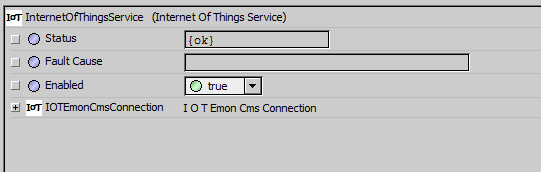
Verify that the status is {ok} and that it is enabled, by default it is.
then doubleclick on IOTEmonCmsConnection, and you will be presented with this window.
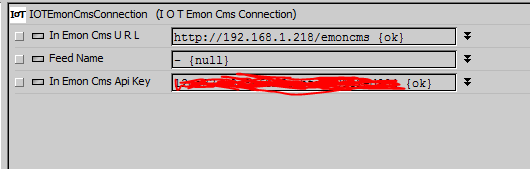
Enter the URL, then the API key that you can copy from the emoncms My Account information after you installed emoncms either on your local server, or registered on emoncms.org. For my purpose I have installed it local on my server.
after all that is complete, navigate to your numeric point, and drag the EmonCmsNumericExt from your palette and into your numeric point.
and expand it the extension that you just added.
Make sure it is enabled, then the Input Node is essentially the node that will be sending the data to emoncms. I have set mine to 1, but you can setup the following, Node 1 will be for your temps, Node 2 can be for your electrical monitoring, just easier to identify on the emoncms Inputs page when the data is sent to emoncms. Set the Input Name to reflect what the point name, and hit save.
One drawback to this module, is after you enable it, the numeric value has to change in order for it to transmit to emoncms.
the niagaraaxIOT.jar module compares the previous value to the current value and if they are different then a send command is executed to emoncms, and as the value continues to change, each changed value will get sent to emonCMS.
now navigate to your emonCMS inputs section either locally on your server or emoncms.org and verify that you are receiving data from your niagara ax jace/supervisor, then managing emoncms inputs/feed etc is the same, and there are guides on here to help with that.
If you do not see the data being transmitted, check your Application Director in your platform of the supervisor or the JACE that emoncmsIOT.jar has been installed on which will output any errors. I will try to resolve any issues that you come up, post below and I will do my best to answer them.