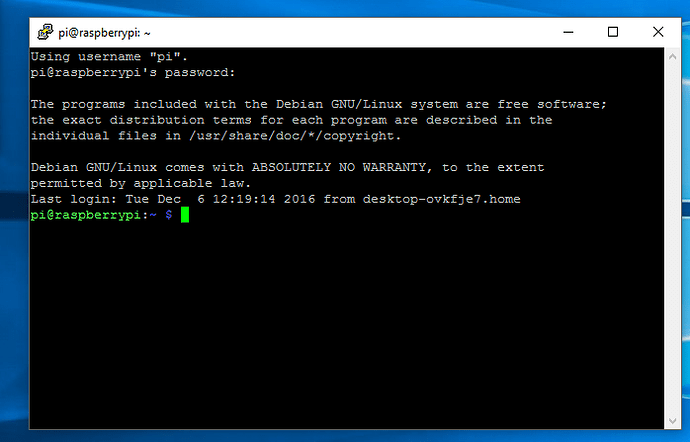The emoncms timezone is only relative to emoncms and should be set to a local timezone rather than UTC, but that won’t effect the Pi’s time or timezone.
When you ssh in with putty and enter the correct password you should see something like this
Once at the command prompt you can type your commands eg
to check the Pi’s time, date and timezone you can use the date command eg
pi@raspberrypi:~ $ date
Tue 6 Dec 12:39:19 UTC 2016
To change the Pi’s timezone you can use raspi-config eg
rpi-rw
sudo raspi-config
using the menu go through “internationalisation options” and then “change timezone”, make your selection, once you exit you should see something like
pi@raspberrypi:~ $ sudo raspi-config
Current default time zone: 'Etc/UTC'
Local time is now: Tue Dec 6 12:41:46 UTC 2016.
Universal Time is now: Tue Dec 6 12:41:46 UTC 2016.
Current default time zone: 'Europe/London'
Local time is now: Tue Dec 6 12:42:20 GMT 2016.
Universal Time is now: Tue Dec 6 12:42:20 UTC 2016.
To force the Pi to correct it’s time automatically you can use
sudo ntpd -qg
at any point you can use the date command again to confirm the changes have been made.