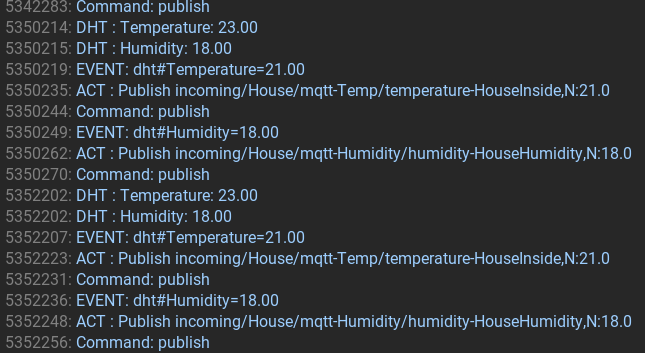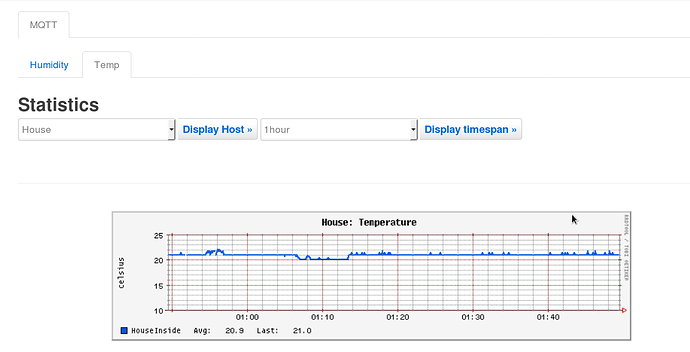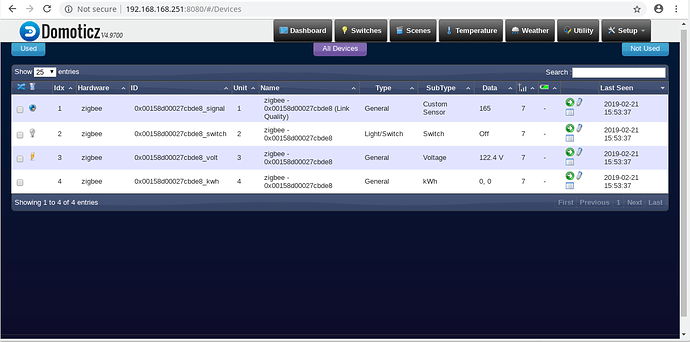for those who might be interested-
here an IOT MQTT monitor based on OrangePi Zero ( or OrangePi R1) a cheap Pi device that cost < $20
the image includes - influx, chronograph and kapacitor
simply connect to your router and login it using the router assigned ip the passwords for it are all blank.
- you can also connect it directly to your laptop - and use the 169.254.10.250 to login to ssh or the web gui.
to enable data collection go to System > Startup > local startup
/root/./influxdb-1.6.2-1/usr/bin/influxd >nul 2>&1 & echo "started" & /root/./chronograf-1.7.5-1/usr/bin/chronograf >nul 2>&1 & echo "started"
/runfiles/./start.sh >nul 2>&1 & echo "started" & /root/./starttrans >nul 2>&1 & echo "started"
/root/./kapacitor-1.5.2-1/usr/bin/kapacitord >nul 2>&1 & echo "end"
then simply reboot and it ready to go…
the format for MQTT
is as follows
mosquitto_pub -t 'incoming/OpenWrt/mqtt-Energy/power-grid' -m 'N:21.5'
mosquitto_pub -t 'incoming/OpenWrt/mqtt-Temp/temperature-greenhouse' -m 'N:21.5'
mosquitto_pub -t 'incoming/OpenWrt/mqtt-Humidity/humidity-greenhouse' -m 'N:21.5'
mosquitto_pub -t 'incoming/OpenWrt/mqtt-Flow/flow-heatpump' -m 'N:21.5'
mosquitto_pub -t 'incoming/OpenWrt/mqtt-Pressure/pressure-heatpump' -m 'N:21.5'`
there is also translation section that you can use to translate prexisting MQTT topic… you just need to create a *.pl based on the example grid.pl and add it to starttrans that is found in the root dir
biggest advangages is that all Mqtt topic if sent in the correct format are automatically added to the local influx data base no configuration required - and easily added to the your dashboard in chronograf when ever you chose, you can use kapacitor to send trigger events to your phone or other devices
it will write data points as fast as you can send them. so if you wish data collection at every 1/2 second or less not that much of an issue…
here the current SD image
copy to SD and expand ( as I shrank it the most I could to make it as small as possible for up load )
if it does not work let me know