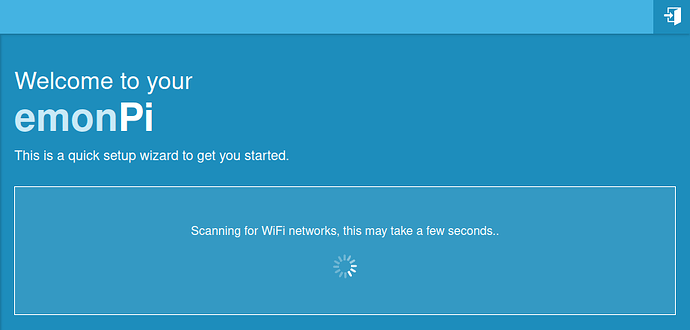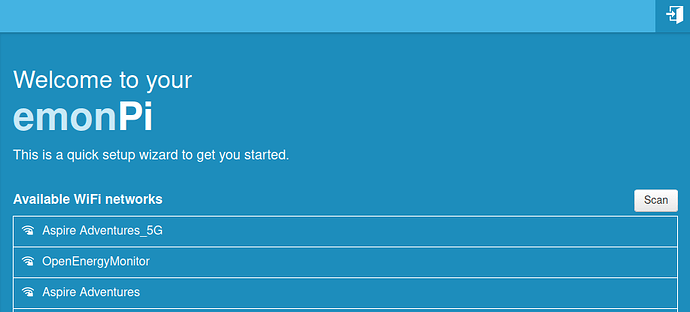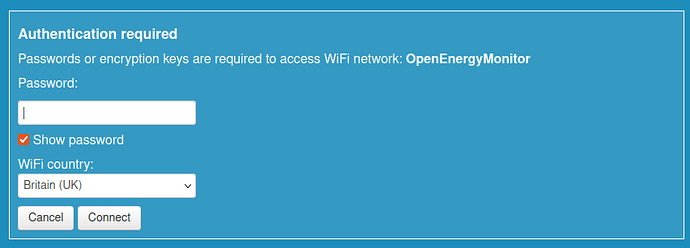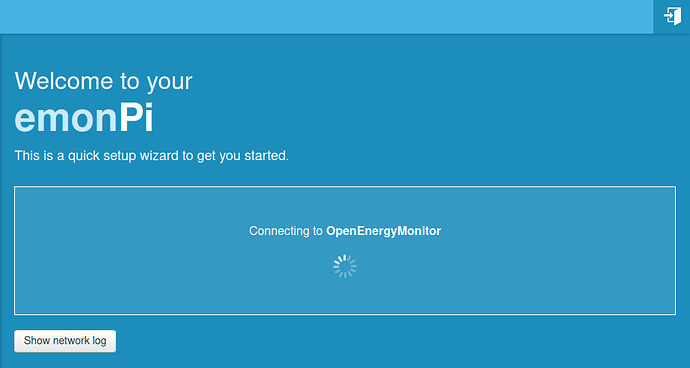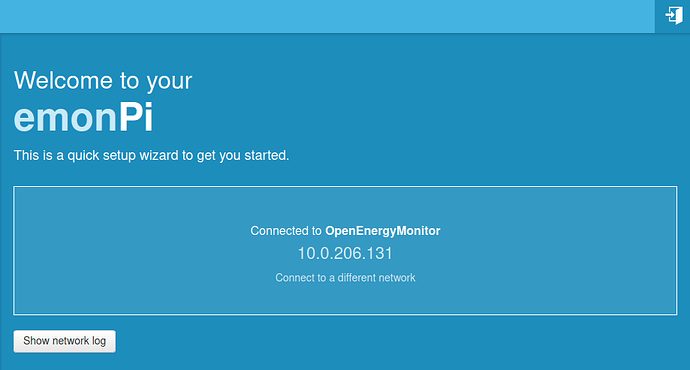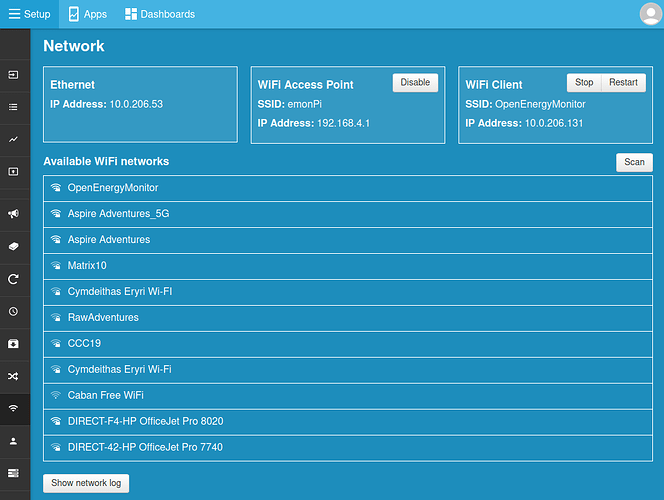Happy new year all!
I’ve been working away here trying to improve on the emonPi / emonBase WiFi configuration process & interface. Especially given that the new Pi Zero 2W option for the emonPi2 does not have an Ethernet port to fall back on.
I came across an alternative approach to access point creation using systemd-networkd rather than the ‘classic’ approach that we were using before. The big step forward with this approach at least vs the implementation that we had previously is that it allows for an access point to be active at the same time as a WiFi client connection which makes things much easier! It’s possible to return the WiFi client IP-Address whilst still connected to the access point. All standard stuff that you would expect from WiFi network configuration of course.
I’ve rebuilt the Emoncms WiFi module and associated scripts to use this new approach and added the option to turn on and off the access point from the push button on the emonPi2 display. Im working through testing and polishing off a few things at the moment, I want to make sure this is as stable as possible before it is available to update via the standard update process.
If anyone wants to help test, the manual install guide for this is available here:
https://github.com/emoncms/network
A couple of screenshots of the updated emonPi user interface:
Initial Setup page (seen when connecting to the Pi for the first time)
1. Scanning for networks:
2. WiFi network list:
3. Enter network password:
4. Connecting to a selected network:
5. IP address of connected network:
Network Interface available when logged in:
emonPi2 LCD option for turning on/off the access point:
I will update this topic once this is available via the standard update process.