I’m getting a periodic red flash (6-7 seconds approx) from next to the USB-C socket on the EmonTx with the cable plugged in to the computer.
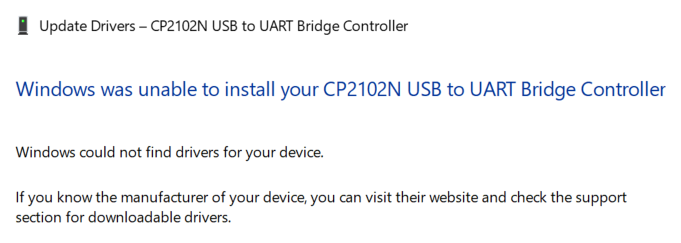
So it looks like I need to install drivers manually. I’ll google.
What version of Windows? Yes, USB drivers can be a real pest on Windows. Have you a Pi you could use?
This is what I see.
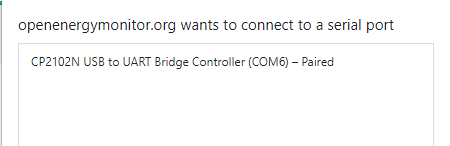
Plug it into the emonPi. You just need the USB Cable.
I downloaded the Silicon Labs drivers and installed them and I now see the same.
Thanks for that.
So I see:
temp_enable = 1
MSG:1,Vrms:237.08,P1:279,P2:0,P3:0,P4:0,P5:0,P6:2,E1:121128,E2:16,E3:-8,E4:-2,E5:-8,E6:29,T1:41.12,pulse:0
So it would appear to be receiving the temperature from the one sensor I have plugged in right now.
And what do you know. I’m now getting readings in EmonPi. The ones from the RJ45 seem to be 300 degrees though, but I’ll have to look into that another time.
Thanks for all your help.
Progress. There could still be an issue if you are trying to get the data over the RF link or are you saying you are getting them by RF?
300, is the error state. Did you plug them in before powering up the EmonTX? Are they shop sensors?
So I’ve plugged it all back in to the RJ45 breakout board and it all works now.
So on the face of it I’ve done nothing but take it all apart and put it back together, plus connect the computer up to it.
No matter, it’s all working again now.
Minor further question. How/where do I get hold of couple more of the plugs for the temperature monitor sockets on the EmonTX v4? Mine only came with 1 as far as I can find, and I’d quite like to plug all three sensors directly into the EmonTx so that I can reuse the breakout board elsewhere.
Thanks.
Here’s the part we use: https://uk.rs-online.com/web/p/pcb-terminal-blocks/8971001
We should probably add this as a product option on the emonTx4 shop page. I will discuss this with @glyn.hudson. We had thought that in addition to the single plug supplied with all emonTx4 units, we would supply additional plugs alongside DS18B20 temperature sensors ordered through the shop, but that doesn’t help users who already have the temperature sensors.
OK thanks. I’ve ordered some.
I’ve had to order a pack of ten though. I bet you could get them a lot cheaper as you would order more.
If it were me, I’d just include three with the EmonTx. There are three sockets, so why not three plugs? They are tiny items, so inefficient to order and dispatch as separate items.
One of the “gotchas” WRT installing USB drivers on a Windows box is to install the software
first, then connect the device.
See that’s not my experience at all. Almost universally you just plug the device in and windows installs the right drivers all on its own.
But no matter.
That’s not how I read it, because it didn’t make sense in relation to my previous comments that way round. I said I had plugged the thing in and windows hadn’t correctly installed the drivers. So I then downloaded them and installed them. My normal experience is that I plug a device in and Windows downloads the correct drivers and installs them.
But whatever. I have drivers. I have serial connection to my EmonTx if I need it. I have temperature readings.
Close.
And that’s true if Windows has native support for the device.
(which includes drivers it downloads from Microsoft)
But…
If an external driver is what’s needed, i.e. one supplied by the device manufacturer or a third party,
then that software should be installed first.
The idea is to keep Windows from attempting to install drivers for the device that it thinks are correct.
(your mention of that, and the Silicon Labs drivers is what made me think of this)
The aim here is to help other users as well. ![]()
Apologies for not being more specific in my earlier post.
Just so a few more people can pick it up: If you go to Docs (menu bar at the top here) → Learn → Electricity Monitoring → Programmers, you’ll find the instructions to download and install the drivers (if needed).